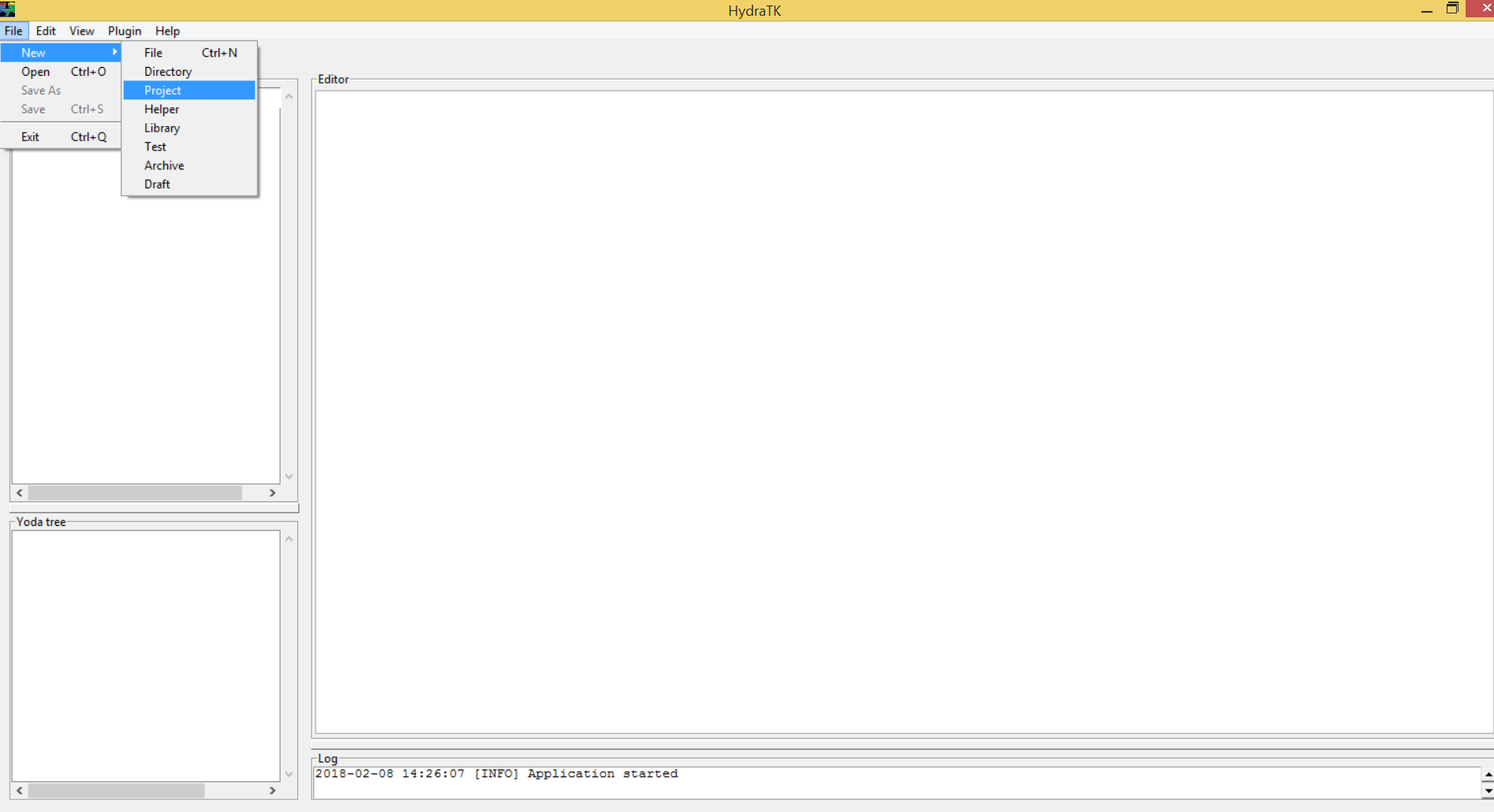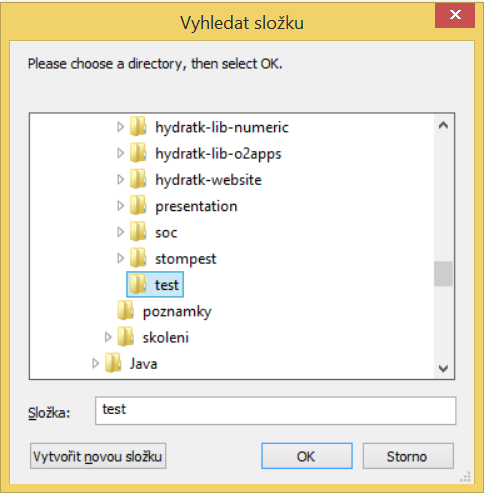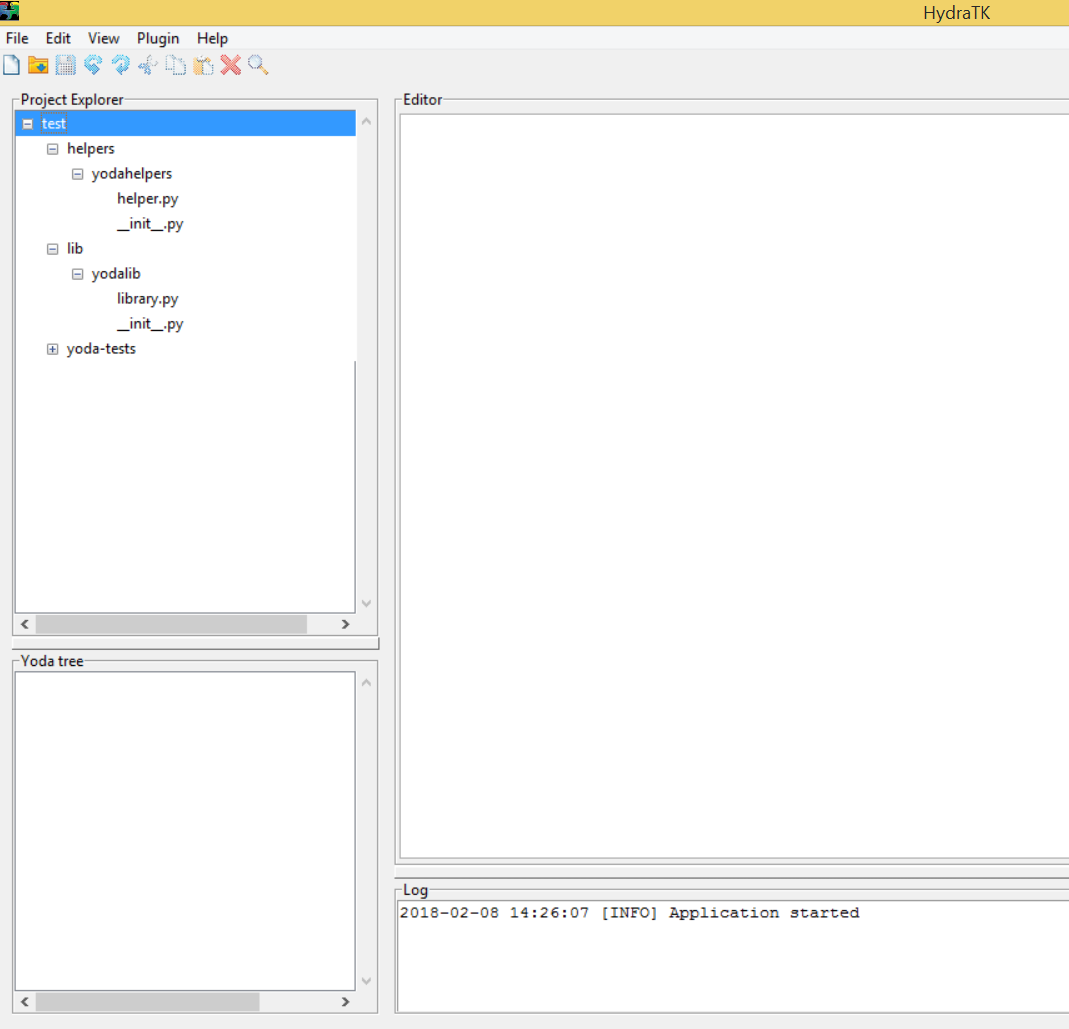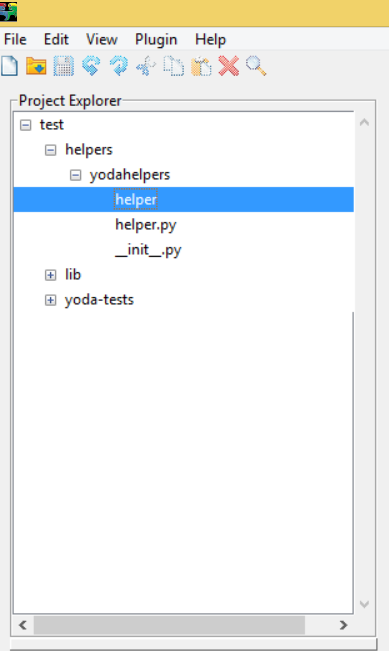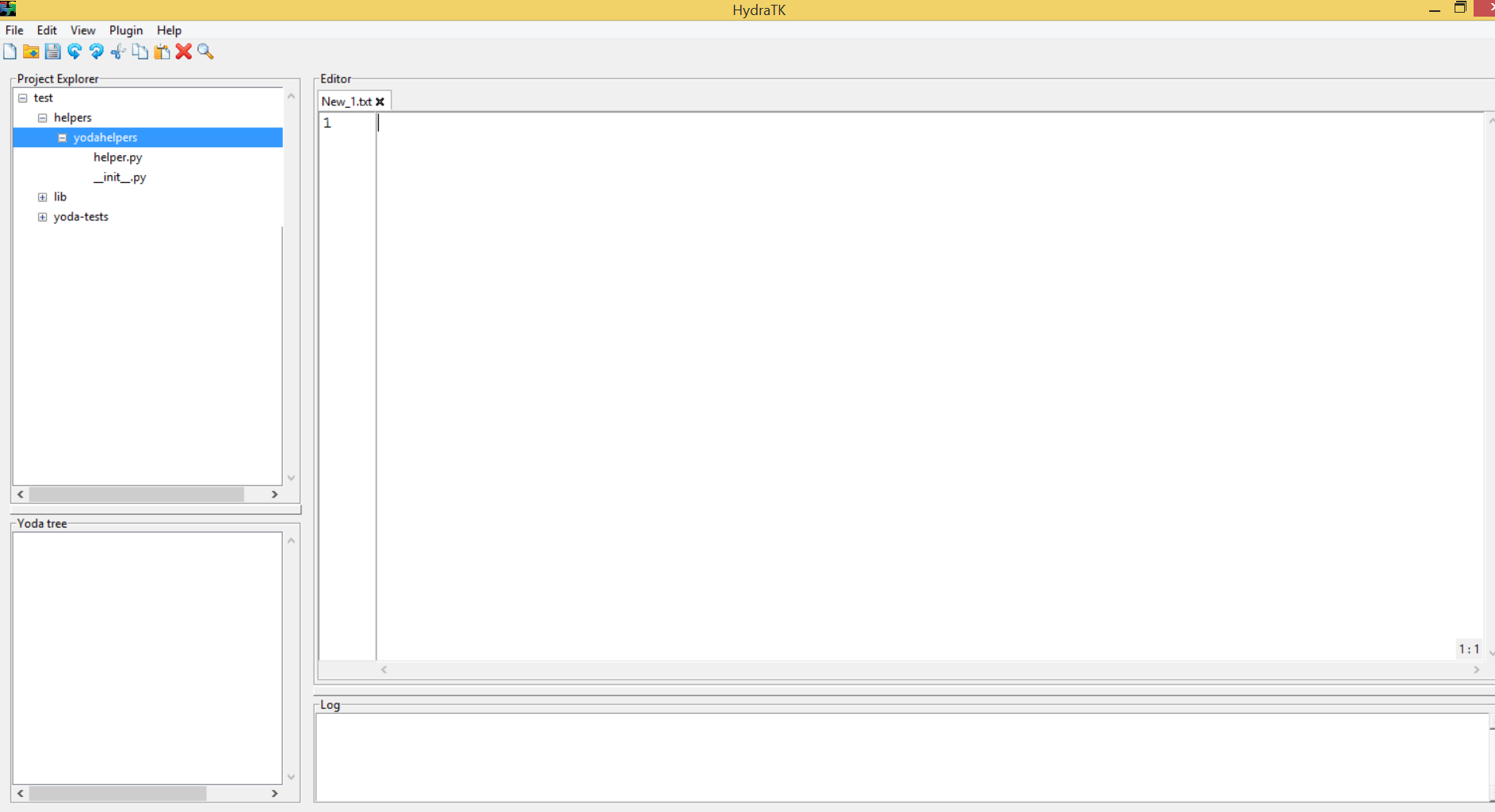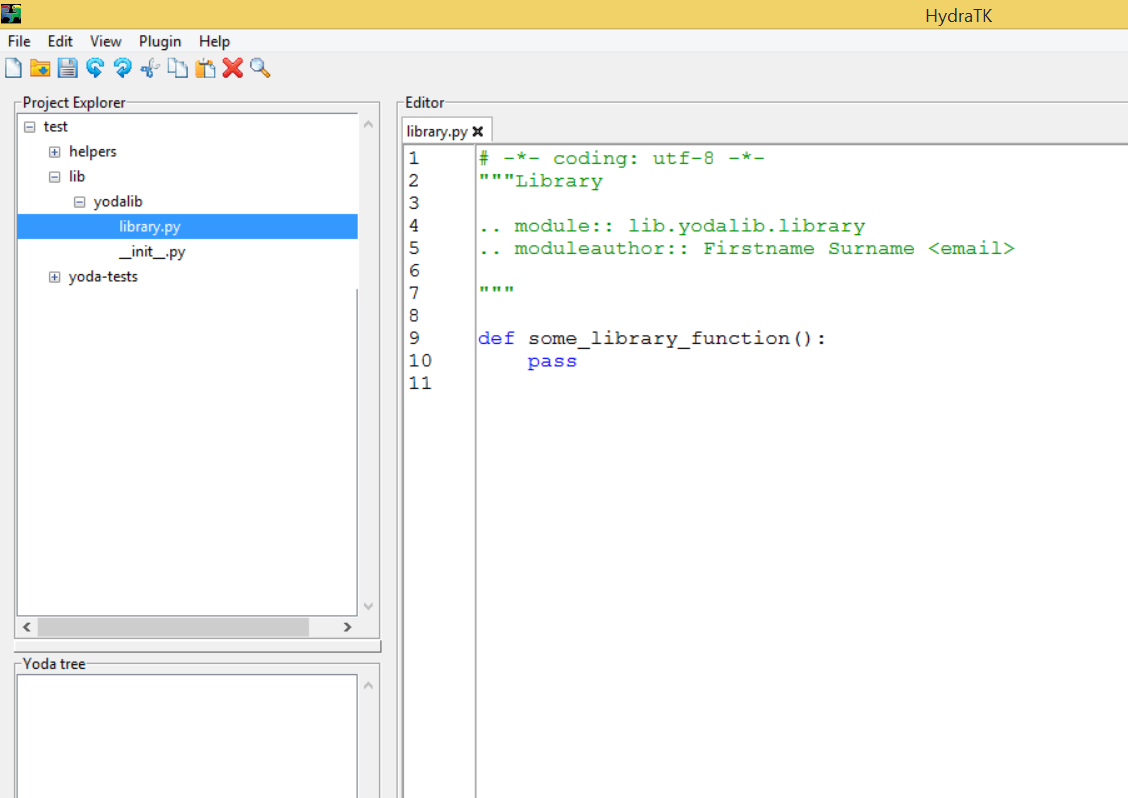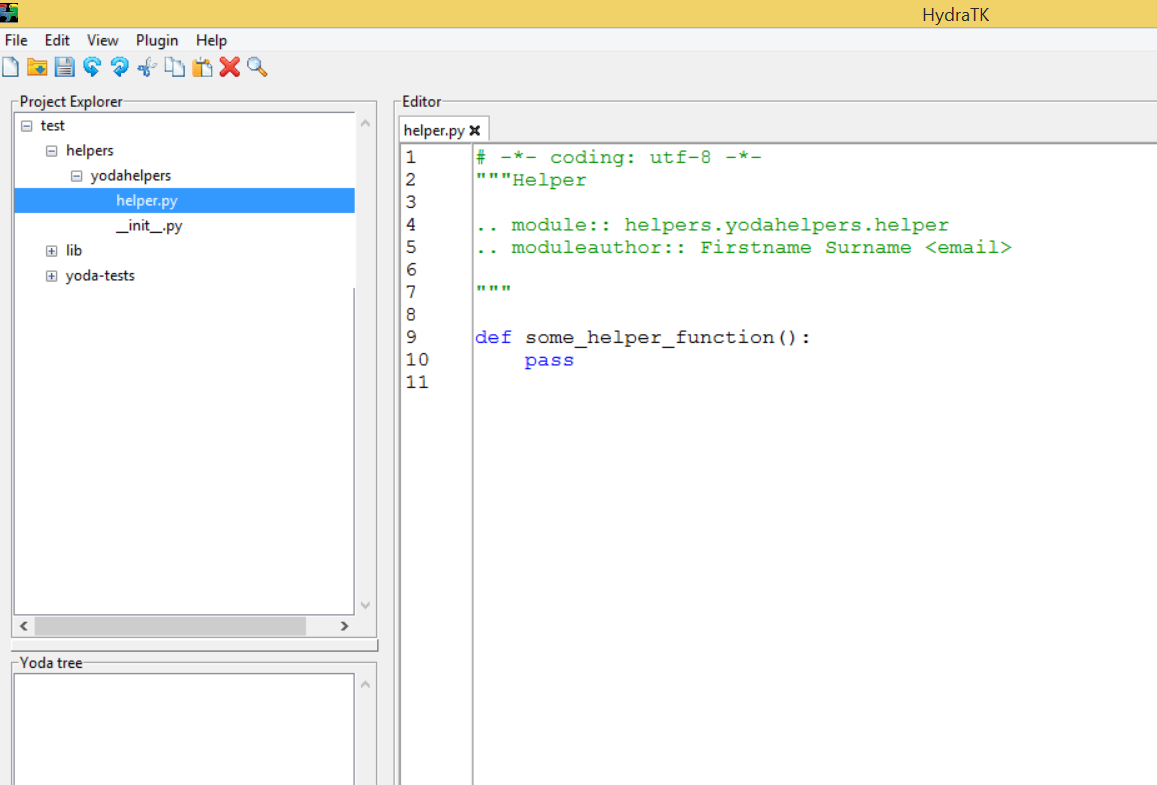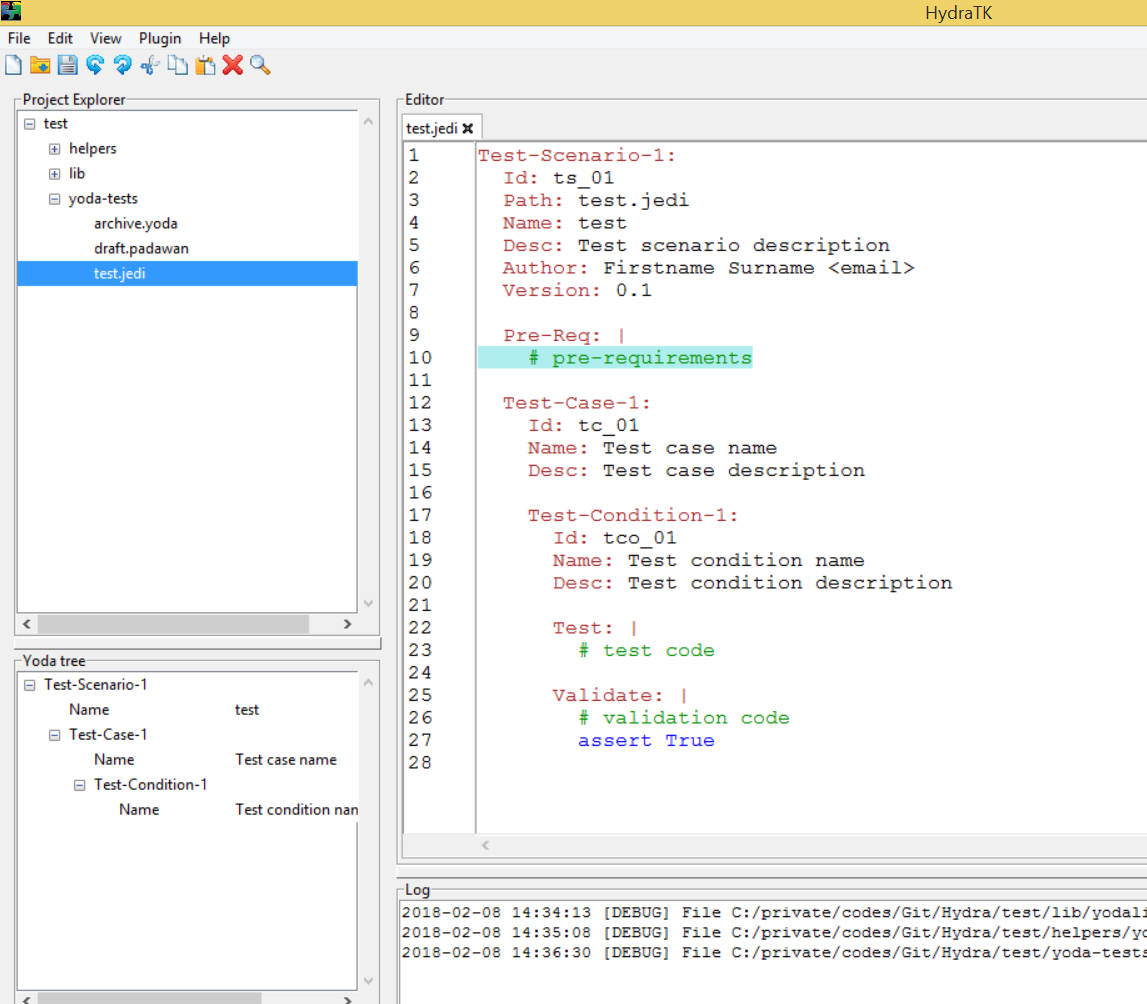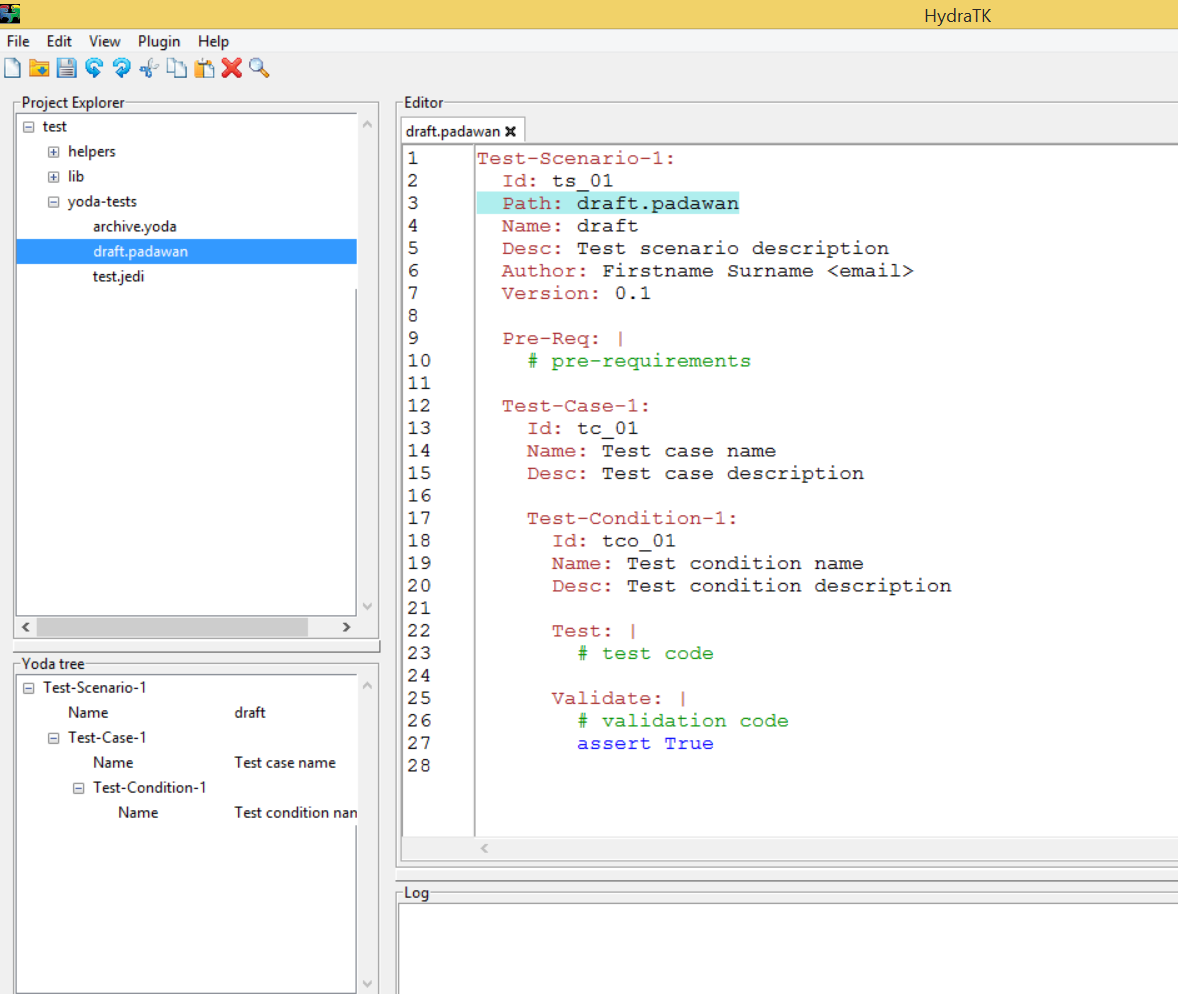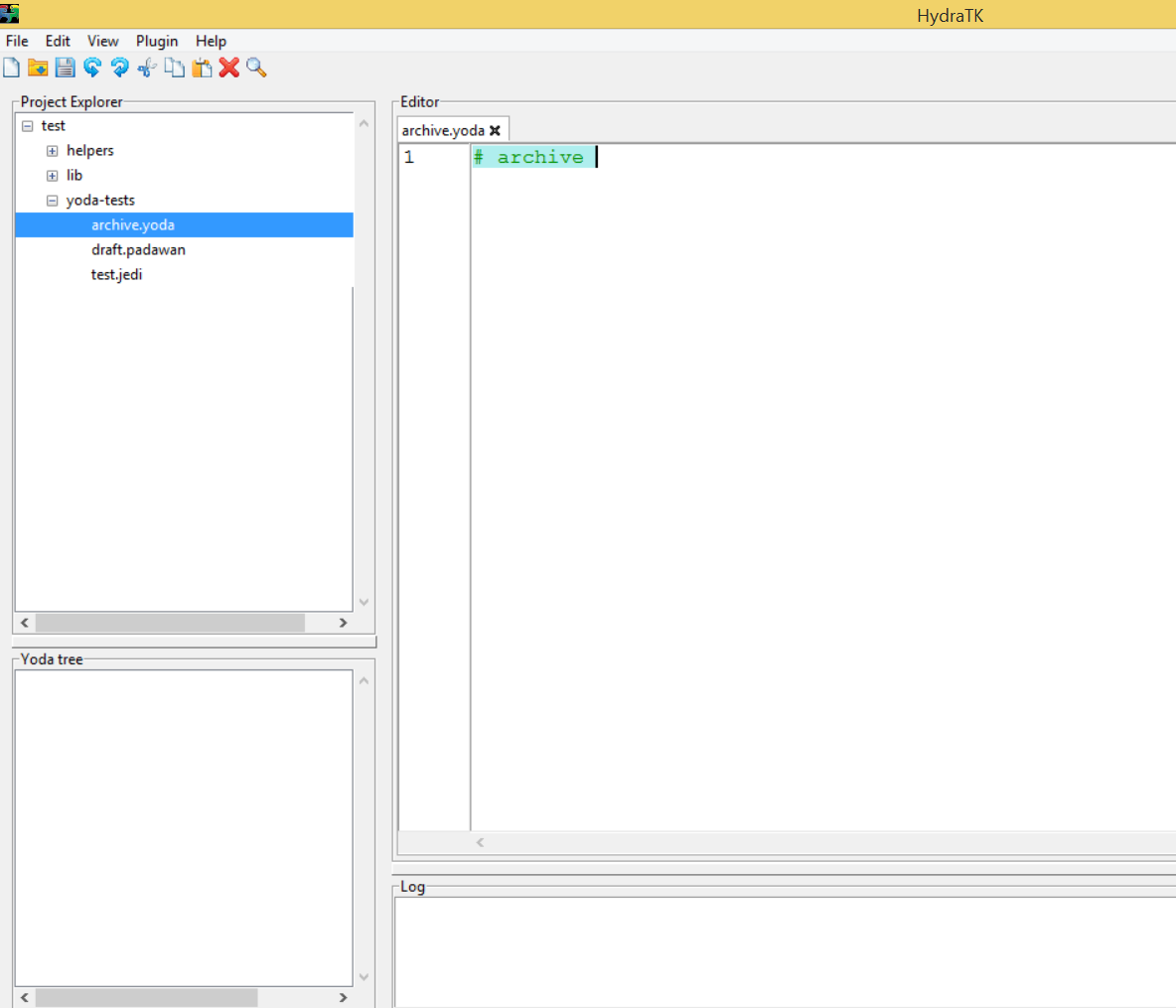Tutorial 1: Explorer¶
This section shows how to use Explorer.
Create project¶
Use menu item File/New/Project or New/Project in context menu (right click in explorer area).
In Windows create directory and select it. If directory already exists just select it. In Linux append directory path (directory is created by client).
Project structure is automatically created - libraries, helpers, tests.
Project is added to configuration. Library and helper folders are added to PYTHONPATH.
Projects: test: path: C:/private/codes/Git/Hydra/test pythonpath: - C:/private/codes/Git/Hydra/test/lib/yodalib - C:/private/codes/Git/Hydra/test/helpers/yodahelpers
Create directory¶
Use menu item File/New/Directory or New/Directory in context menu. In Windows create directory and select it. In Linux append directory path (directory is created by client).
Create file¶
To create new empty file use menu item File/New/File, New/File in context menu or button New in toolbar.
To create new library use menu item File/New/Library or New/Library in context menu.
To create new helper use menu item File/New/Helper or New/Helper in context menu.
To create new test use menu item File/New/Test or New/Test in context menu.
To create new draft use menu item File/New/Draft or New/Draft in context menu.
To create new archive use menu item File/New/Archive or New/Archive in context menu.
Standard functions¶
Explorer supports standard functions accessible from context menu.
- Open - file content is displayed in tab, also available by doubleclick.
- Copy - filepath is copied to clipboard. Directory copy is not supported.
- Paste - paste file from clipboard.
- Delete - delete file, directory or project.
- Refresh - refresh tree, useful when directory content is changed outside of client.